Creating QR Code Labels with PrintSpirit
PrintSpirit natively supports QR codes, allowing you to create labels with QR codes using PrintSpirit. It supports printing with mainstream printers, including ZPL/CPCL/TSPL and Windows printers, and can also generate QR code images or PDF files.
Supported QR Code Types:
- QR Code
- Data Matrix
- PDF417
Creating a QR Code Label
- Open the PrintSpirit Label Designer SpiritDesigner
- Create a new label as needed, specifying the size and setting the label name.
- In the left sidebar, select the QR code tool and click on the canvas to add a QR code at the desired location.
- The newly added QR code defaults to the QRCODE type, with an error correction level of 1 (out of 1-9 levels) and UTF-8 encoding. The content is "abcdefghijklmnopqrstuvwxyz1234567890". You can modify the parameters and adjust the QR code size as needed.
- A label can have any number of QR codes and other elements.
Variable Data
You can create QR codes with variables to enable variable data printing. Double-click the QR code (or use the pen tool) to open the edit dialog and modify the QR code content. The entire content or part of it can be set as a variable. As shown in the image: the QR code has two variables, one for time and one for name.
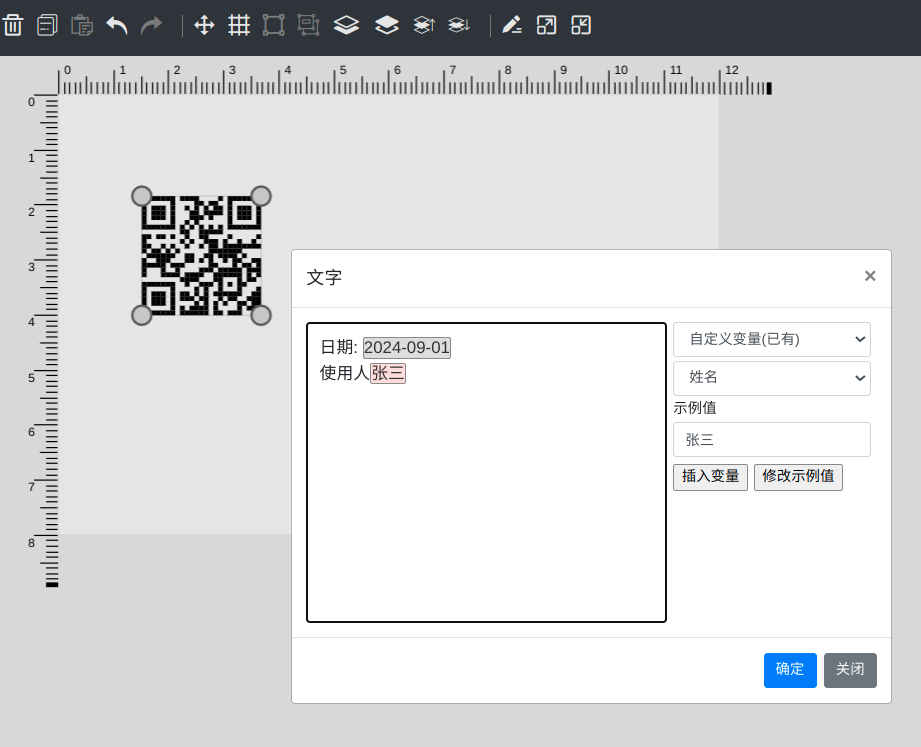
Printing QR Code Labels
Click the "Print Test Label" tool in the designer to print a single label, mainly for checking the design effect.
For batch printing, follow these steps:
- Open the PrintSpirit Label Printing Program SpiritLabel
- Select the label you just designed.
- If there is variable data, you need to input the label data as prompted, with one line corresponding to one label. The operation interface is similar to Excel.
Generating QR Code Images or PDF Files
The method for generating QR code images or PDF files is similar to printing, with the difference being that you need to select Spirit Image or Microsoft Print To PDF as the printer.
The results will be saved in the installation directory of "PrintSpirit" (for SpiritWeb/SpiritCentr users) or in the [Documents/PrintSpirit] output folder for the current user (for SpiritDesktop users).