Software Authorization - Authorization Code Mode
PrintSpirit offers two authorization modes: authorization code and member. Member mode authorizes by user, allowing cross-device usage, and requires internet connection to log in to the website for authorization. The authorization code mode authorizes by device and can be used in both intranet and internet environments. This article introduces the authorization code mode.
Steps
- Obtain the "Authorized Device ID", which is used to apply for the authorization license code. The authorization code can only be used on this device and cannot be used across devices.
- Open the webpage https://www.printspirit.cn/license/select to select the authorization type, quantity, duration, and other parameters.
- The website will automatically calculate the authorization price. Click confirm to create an order and proceed with payment.
- After successful payment, the authorization license code can be automatically installed or manually installed.
Obtain Authorized Device ID
Method 1: Automatic Acquisition
This method requires operation on the machine where PrintSpirit is installed, and the machine must be connected to the internet.
On the page for obtaining the authorization license code, click the "This Machine" button next to the "Please enter the authorized device ID" input box to automatically obtain the authorized device ID and fill in the form automatically.
Method 2: Manual Acquisition
This method is slightly more cumbersome but is the only way to register PrintSpirit in an intranet environment.
Open the PrintSpirit console: http://127.0.0.1:9011/license, click the "Add License" button, and a "Software Registration Dialog" will pop up to obtain the ID.
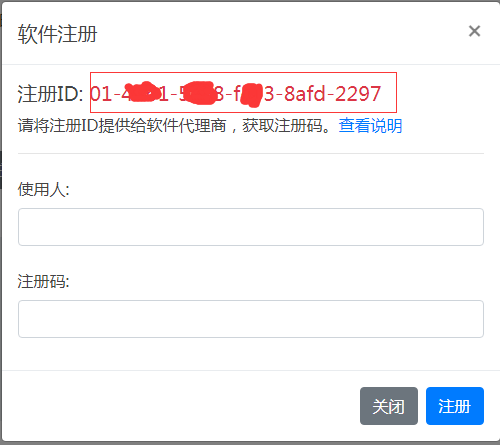
Authorization Types
- Daily Maximum Print Volume: The maximum number of labels that can be printed daily. This authorization is mandatory and can be supplemented with additional authorizations such as "Label Design", "Label Printing", "Direct Database Connection", and "Mobile Support".
- Maximum Number of Printers: The maximum number of printers that the server can operate simultaneously, mainly used in SpiritCenter centralized printing mode.
- SQL Direct Printing: Whether PrintSpirit is allowed to connect to a local database. Can be added as an additional authorization.
- Label Design: Whether the use of the label designer is allowed, only for SpiritCenter, SpiritDesktop.
- Batch Label Printing: Whether the use of the batch label printing tool is allowed, only for SpiritCenter, SpiritDesktop.
- Mobile Support: Whether CPCL portable printers are supported, only for SpiritCenter.
Install Authorization License Code
After successful payment, if the license code is purchased on this machine, it will be automatically installed. If it is not purchased on this machine (e.g., for an intranet device), it needs to be manually installed.
- My Orders -> Details -> View and copy the authorization code.
- Open the PrintSpirit console: http://127.0.0.1:9011/license, click the "Add License" button, a "Software Registration Dialog" will pop up, fill in the authorization code, and complete the installation.